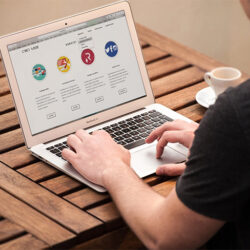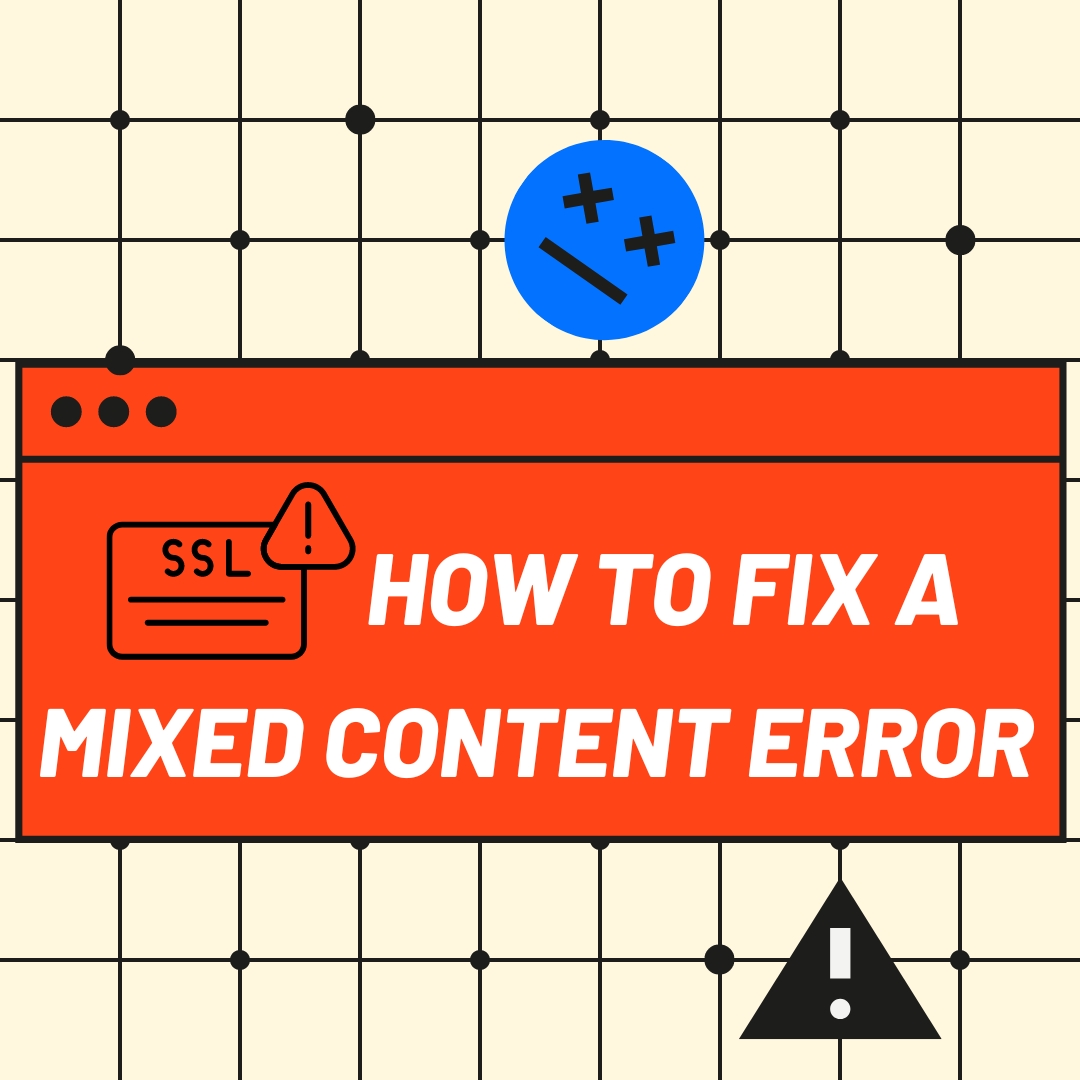
- October 14, 2024
- Innomax
- 0
What is SSL?
The SSL stands for “Secure Sockets Layer.” This certificate helps a website process its data securely. Web hosting companies install SSL certificates on the server. In most cases, after installing the SSL cert, the website should render every page with https://.
However, even after installing an SSL certificate, you might encounter a “Mixed Content Error.”
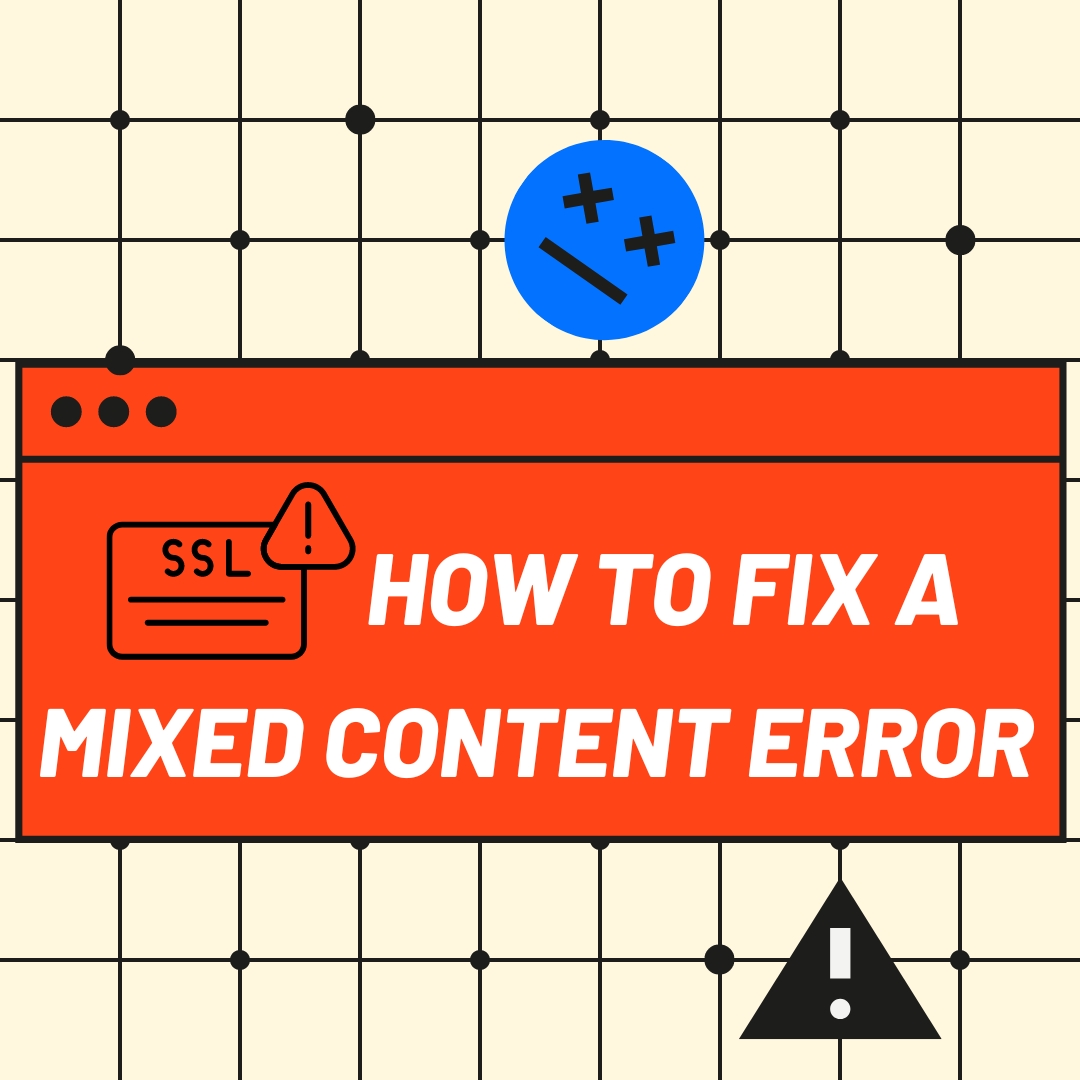
Why does “Mixed Content Error” happen?
When parts of your WordPress website, such as images, stylesheets, or scripts, are loaded over an insecure HTTP connection instead of the secure HTTPS, you may experience a “Mixed Content Error.”
How to Identify a Mixed Content Error?
In most cases, webmasters can see a warning displayed on their browsers: “This site has insecure content” or “Mixed Content: The page at ‘URL’ was loaded over HTTPS, but requested an insecure resource.”
However, you can also ask your web developer to check the developer tools after they develop your website for file links/sources or URLs that do not contain “https://”.
How do you fix a “Mixed Content Error”?
Here’s how to fix this issue quickly, whether you’re a web developer, website builder, or DIY website owner.
Backup Your Website
We always encourage all webmasters and web designers to take a backup of their website before making any changes. This will enable them to restore the website to its previous “functional state” just in case anything goes wrong while making changes.
#1 Install an SSL Plugin
One of the simplest ways to handle SSL-related issues is by installing an SSL plugin. WordPress plugins like “Really Simple SSL” automatically detect and fix mixed content.
Steps:
- Install the plugin & activate it. Once activated, the plugin will fix the mixed content error by redirecting HTTP resources to HTTPS.
- Update URLs in WordPress Settings
- Go to your WordPress dashboard. Click “Settings” and then the “General” link. Ensure both your WordPress Address (URL) and Site Address (URL) start with “https://.” This simple step tells WordPress to load all your site’s resources over HTTPS.
#2 Use a Search and Replace Plugin
Sometimes, old URLs with HTTP still exist in your WordPress database. A search and replace plugin like “Better Search Replace” can help you update these URLs to HTTPS.
Steps:
- Install and activate the plugin.
- Go to the plugin’s settings, search for “http://”, and replace it with “https://.”
- Run the replacement and check if the error is resolved.
#3 Manually Update Insecure Links
If some links remain insecure, web developers can inspect the site’s code to update them manually. Use your browser’s developer tools (F12) to find insecure elements.
Steps:
- Look for resources (like images or scripts) loaded via HTTP.
- Manually update them to HTTPS in your WordPress theme files or posts.
- Check Your Theme and Plugins